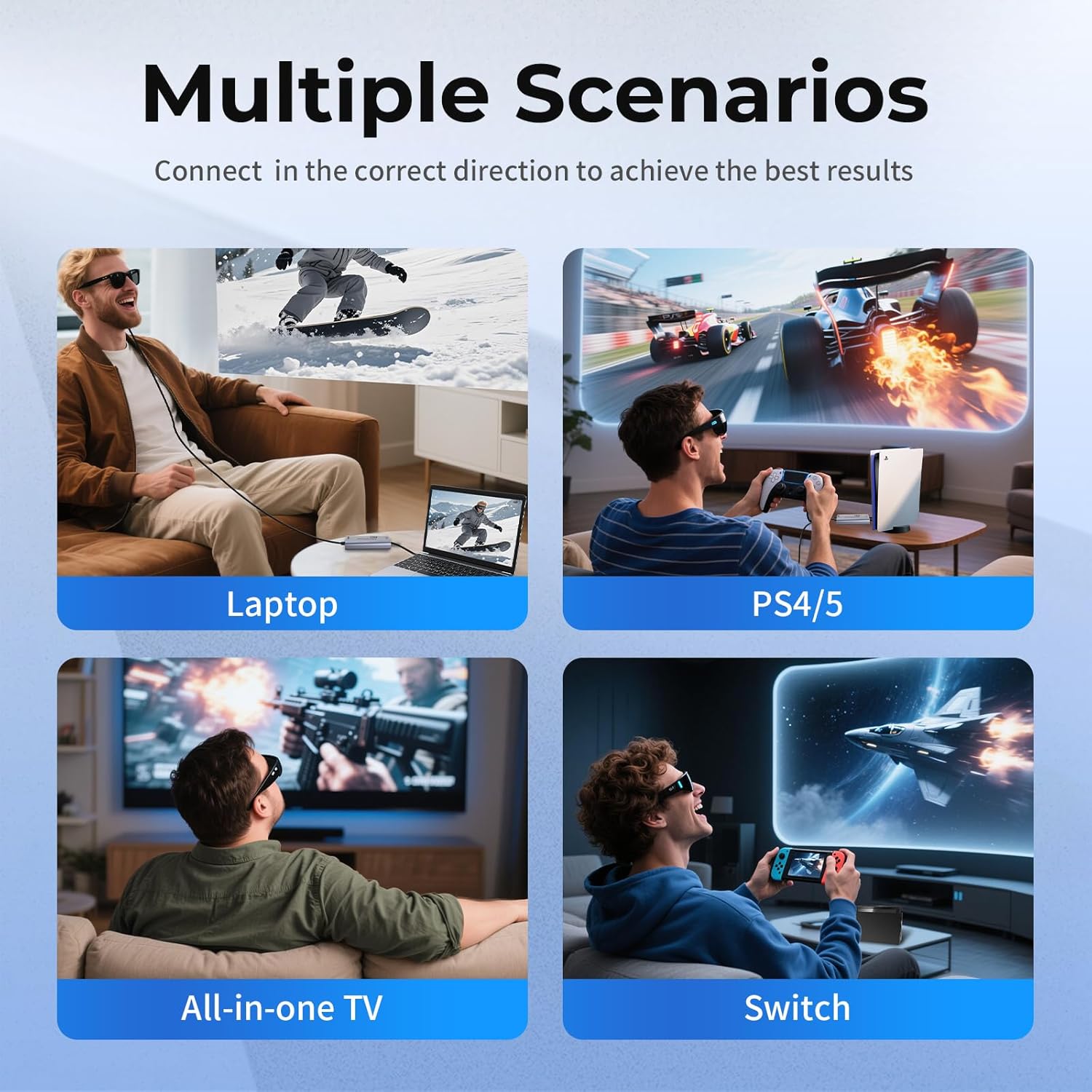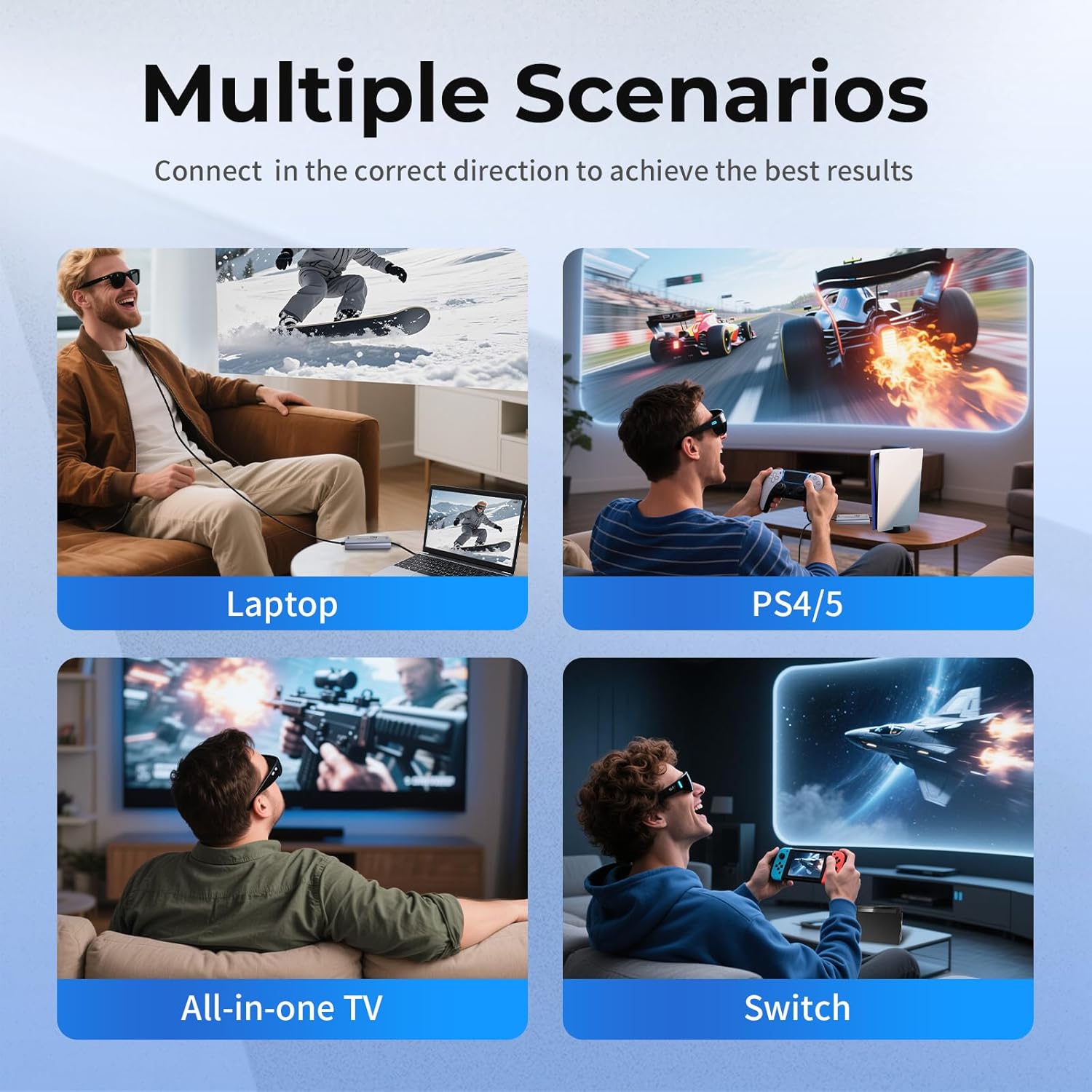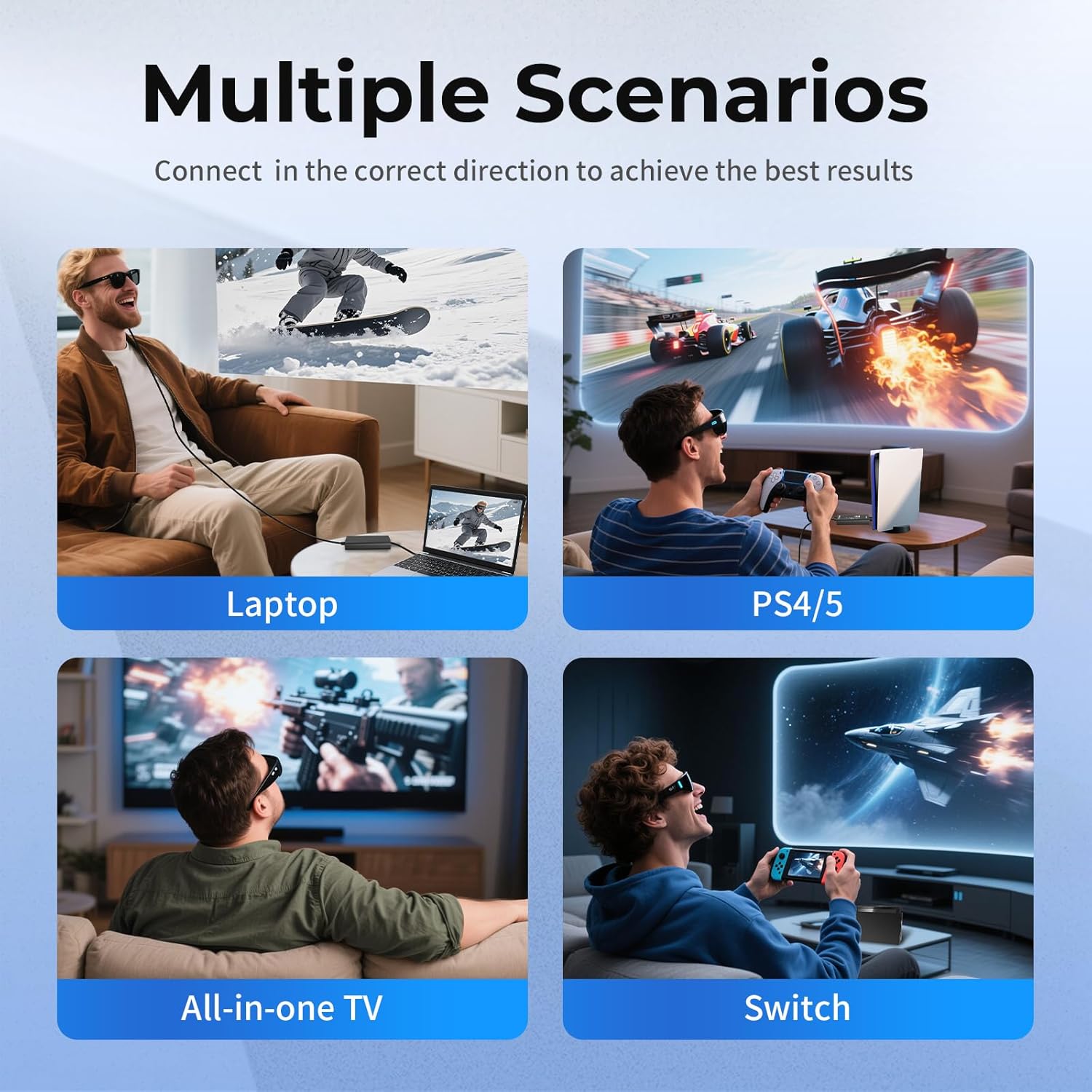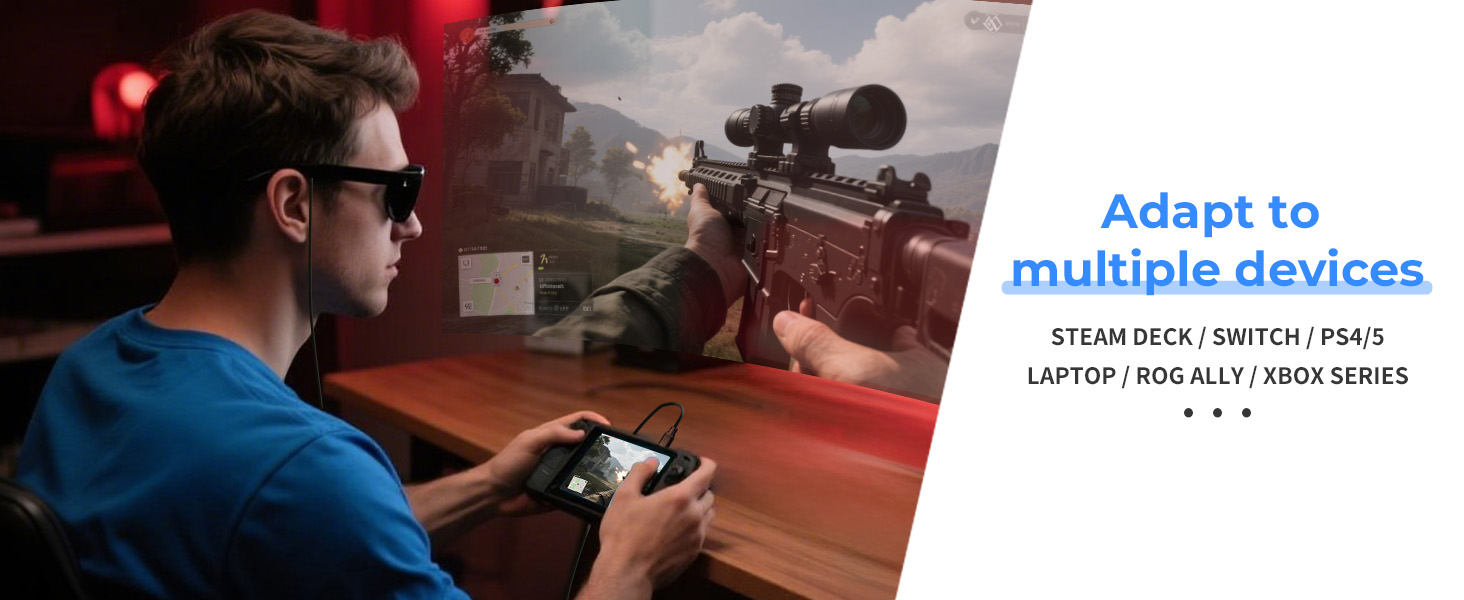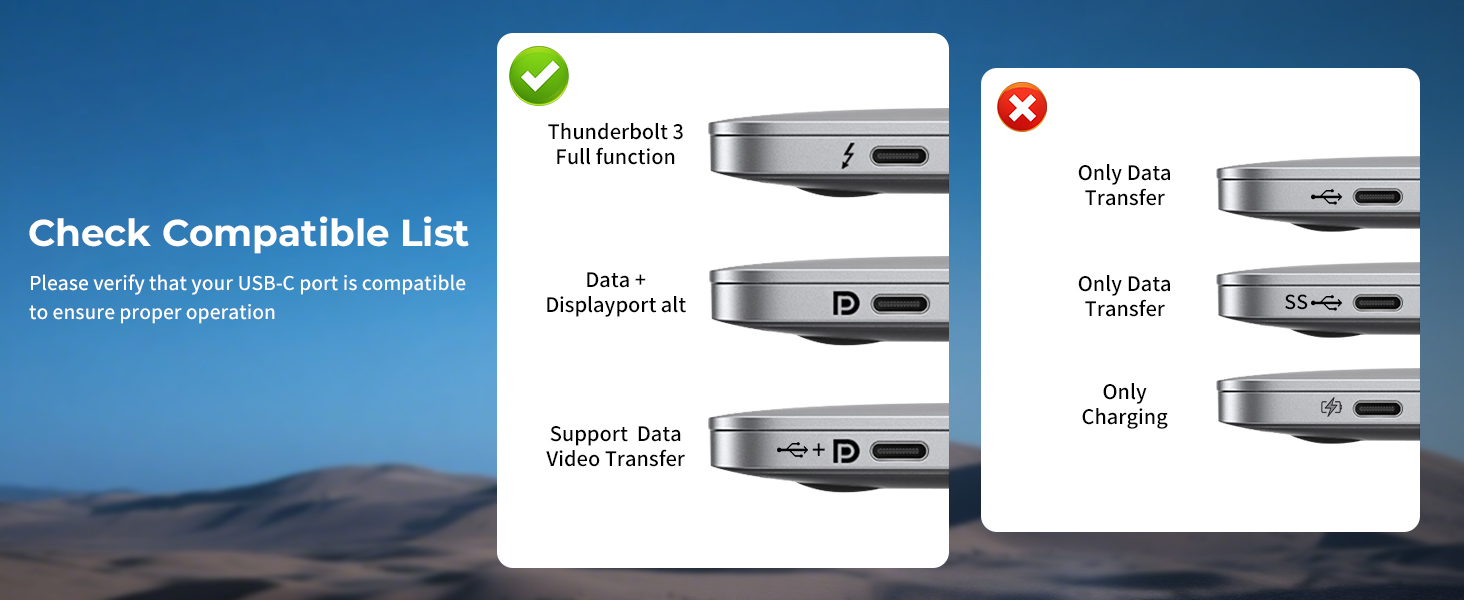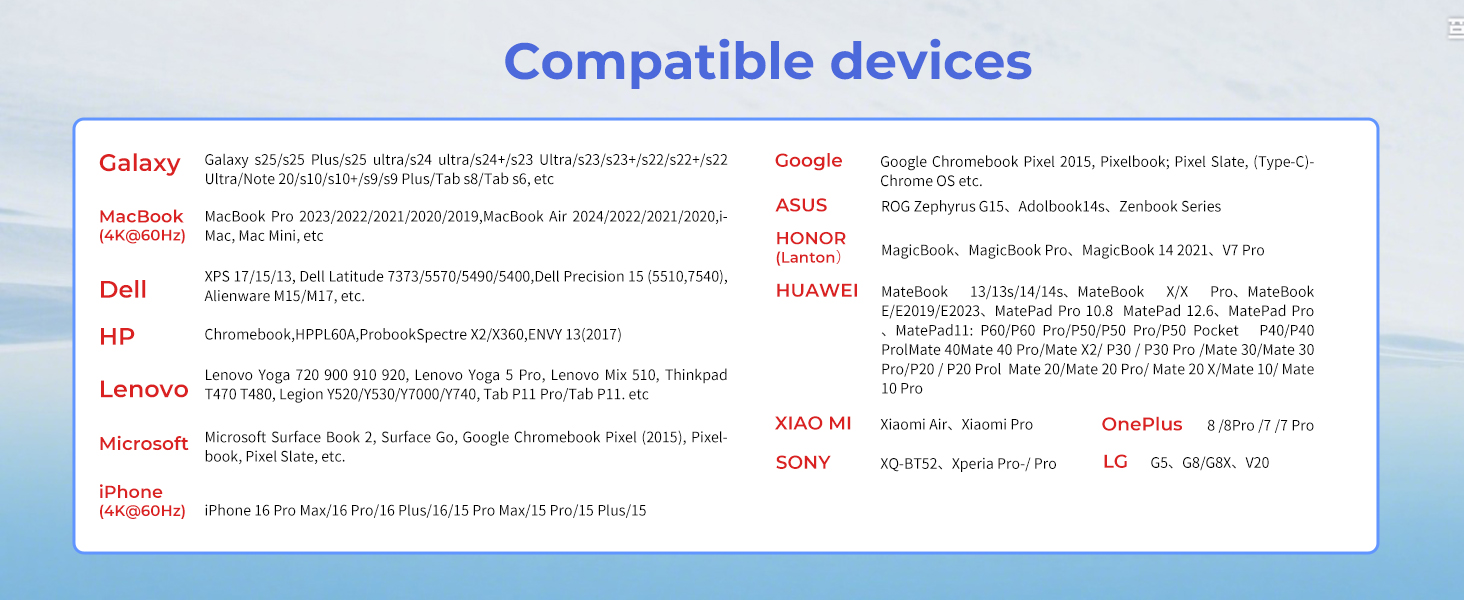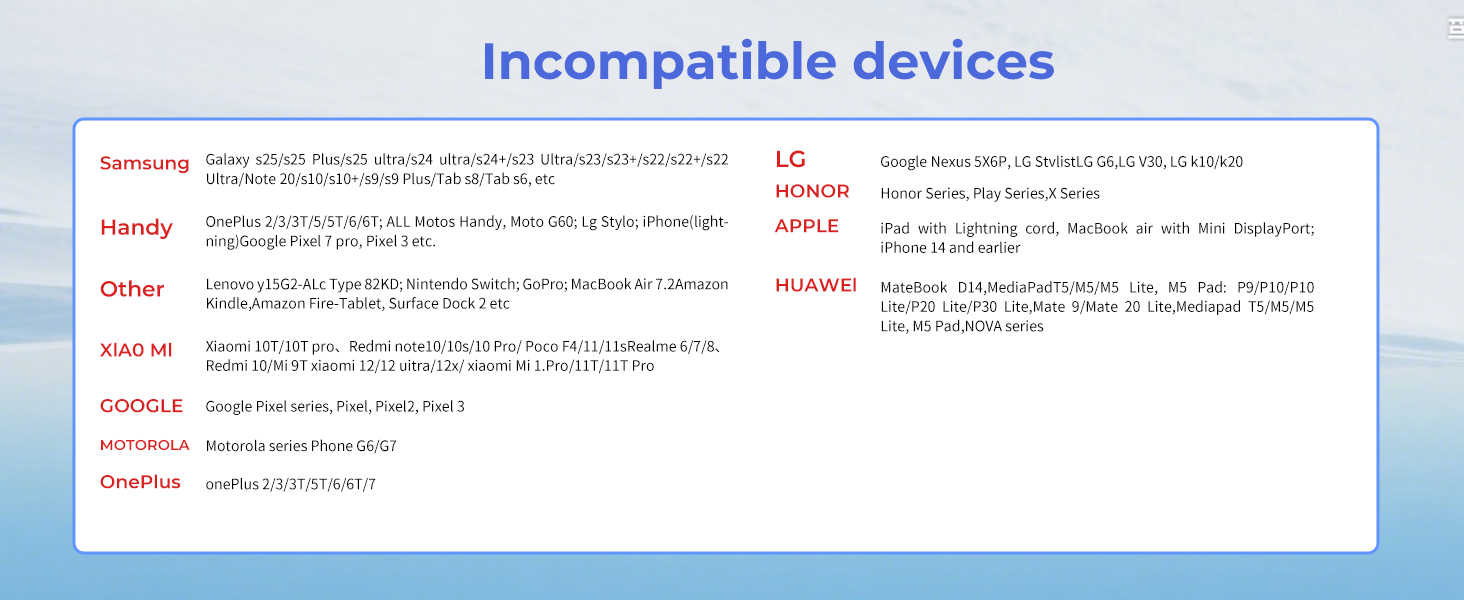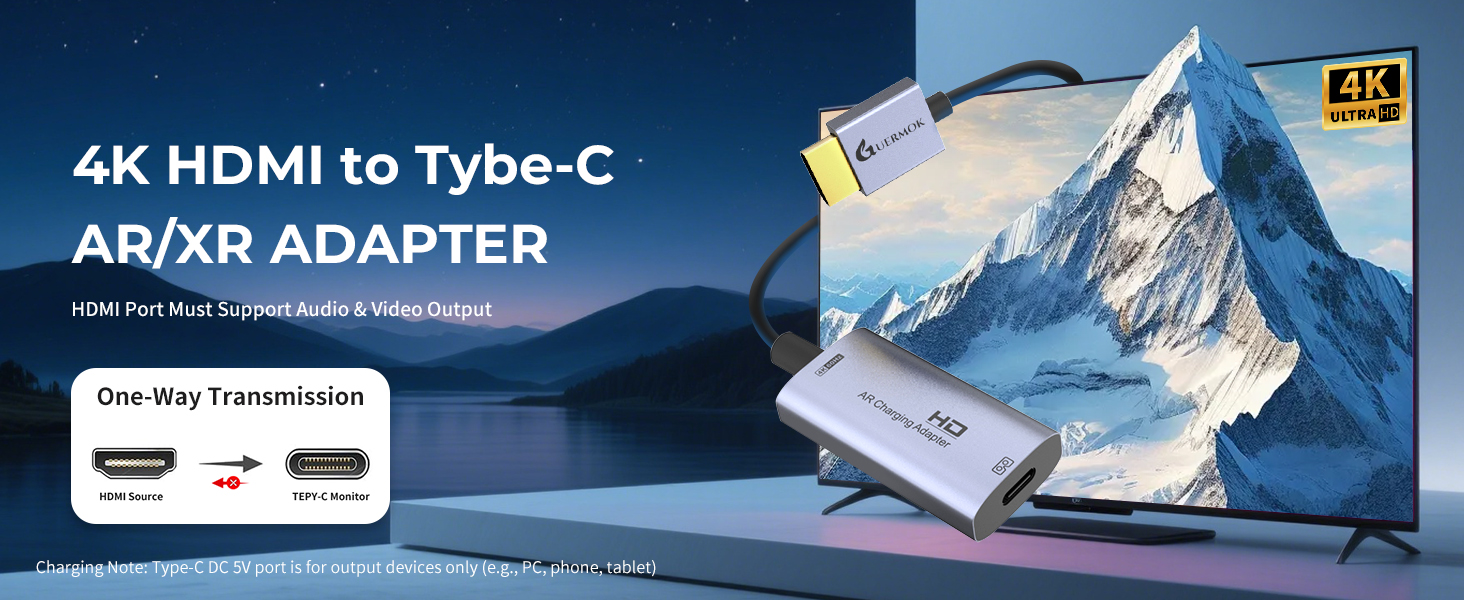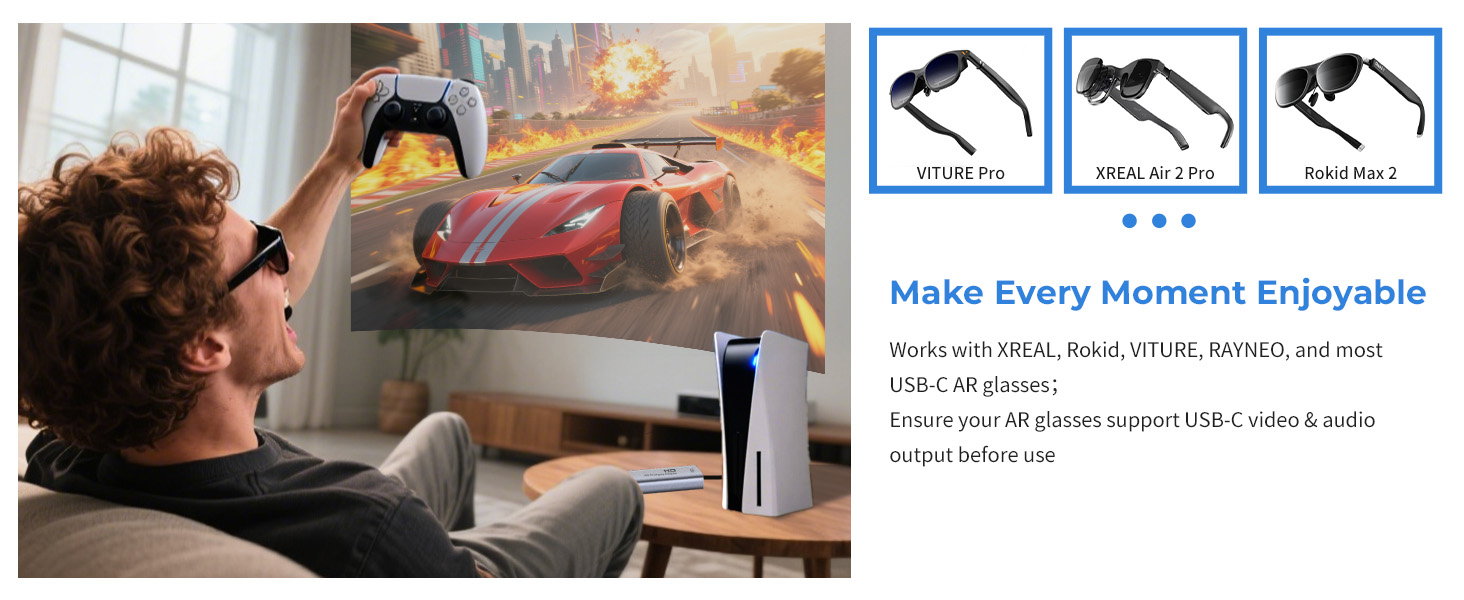Skip to product information


Guermok AR Glasses HDMI to USB-C Display Adapter, 4K@60Hz Play and Charge XR Converter with DC 5V, for XREAL One/Air 2 Pro/RayNeo/Rokid, Steam, Switch 2/1, PS5/4, Portable Monitors (Sliver)
$23.00
| Compatible Devices | Portable Monitor、AR glasses、XREAL:XREAL Air 2 Pro、XREAL One、XREAL Air、XREAL Air 2、XREAL One Pro、XREAL Air 2 Ultra、VITURE:VITURE Pro、VITURE One、RAYNEO:RAYNEO Air 2s、Rokid:Rokid Max、Laptop、Smart glasses、Nintendo Switch、Xbox、PlayStation 4/5、Steam Deck、ROG Ally、Video glasses、MacBook、Android、Windows 、Legion Go and HDMI Male(Source) to USB C Female(Display) Adapter |
| Connector Type | HDMI, USB Type C |
| Color | Silver |
| Item dimensions L x W x H | 4 x 2.48 x 0.7 inches |
| Brand | Guermok |
About this item
- 【4K@60Hz Ultra HD for AR Immersion】Supports crisp 4K resolution at 60Hz for vivid, smooth visuals—ideal for AR/XR glasses. Perfect for watching movies, gaming, or mirroring content. Compatible with HDMI sources like Blu-ray players, Fire Stick, and Google TV. Please ensure your AR glasses support USB-C video and audio input before use. Please disable HD CP in the console settings to enable video output through this adapter
- 【Compact, Sturdy & Clear Usage】Aluminum alloy shell provides good heat dissipation and portability.This HDMI to AR glasses adapter fits easily in your pocket or bag for mobile use. Supports only HDMI (source) to USB-C (display), not bidirectional. Not compatible with headsets or docks. There is no sound during the connection process with the Studio Display. Ensure your AR glasses support USB-C video input (DP Alt Mode) and use certified USB4 or Thunderbolt 3/4/5 cables
- 【Play & Charge with 5V Power Port】For XREAL Air users experiencing no sound, update the firmware and hold the brightness "+" button until you hear two beeps. The adapter includes a Type-C DC 5V power port to provide stable operation and supply power to upstream devices like laptops or phones. Note: this port does not charge USB-C displays or monitors. Use an external power source if extended or higher power input is needed
- 【Wide Device Compatibility】Compatible with a broad range of AR glasses, including XREAL Air (formerly Nreal Air), XREAL 2/2 Pro/One/pro/Ultra, Rokid Air/Max, RayNeo Air 2s XR, Thunderbird AR, plus popular gaming consoles like Switch/Switch2, PS4/5, Xbox, Steam, and ROG Ally. Also works with portable monitors, USB-C projectors, Google TV, Fire TV Stick, laptops, desktops, smartphones, and tablets across Mac, Windows, iOS, and Android platforms. Turn your AR glasses into a portable immersive display for gaming, video, and work
- 【Plug & Play, Low Latency】Just plug and play with this HDMI converter to USB-C for effortless connection to your XR glasses. The aluminum shell provides good heat dissipation and is travel-friendly, making it ideal for mobile setups, AR gaming, or business on the go. Ensure your USB-C device supports HDMI 2.0 (4K@60Hz). Package includes: 1× HDMI to USB-C adapter, 1× User Manual. Note: No cable included
›
| Compatible Devices | Portable Monitor、AR glasses、XREAL:XREAL Air 2 Pro、XREAL One、XREAL Air、XREAL Air 2、XREAL One Pro、XREAL Air 2 Ultra、VITURE:VITURE Pro、VITURE One、RAYNEO:RAYNEO Air 2s、Rokid:Rokid Max、Laptop、Smart glasses、Nintendo Switch、Xbox、PlayStation 4/5、Steam Deck、ROG Ally、Video glasses、MacBook、Android、Windows 、Legion Go and HDMI Male(Source) to USB C Female(Display) Adapter |
|---|---|
| Connector Type | HDMI, USB Type C |
| Number of Ports | 1 |
| Input Voltage | 5 Volts (DC) |
| Power Plug Type | No Plug |