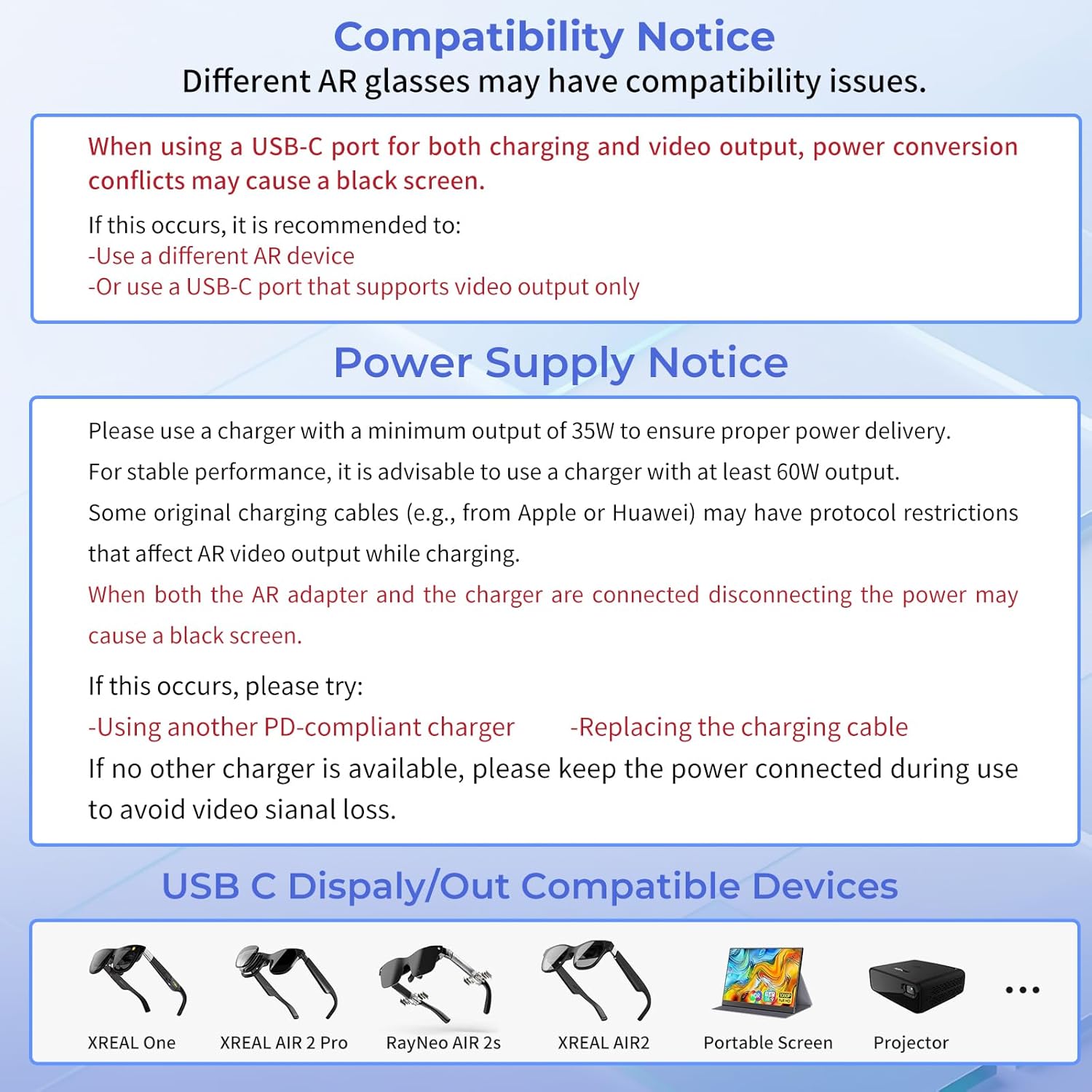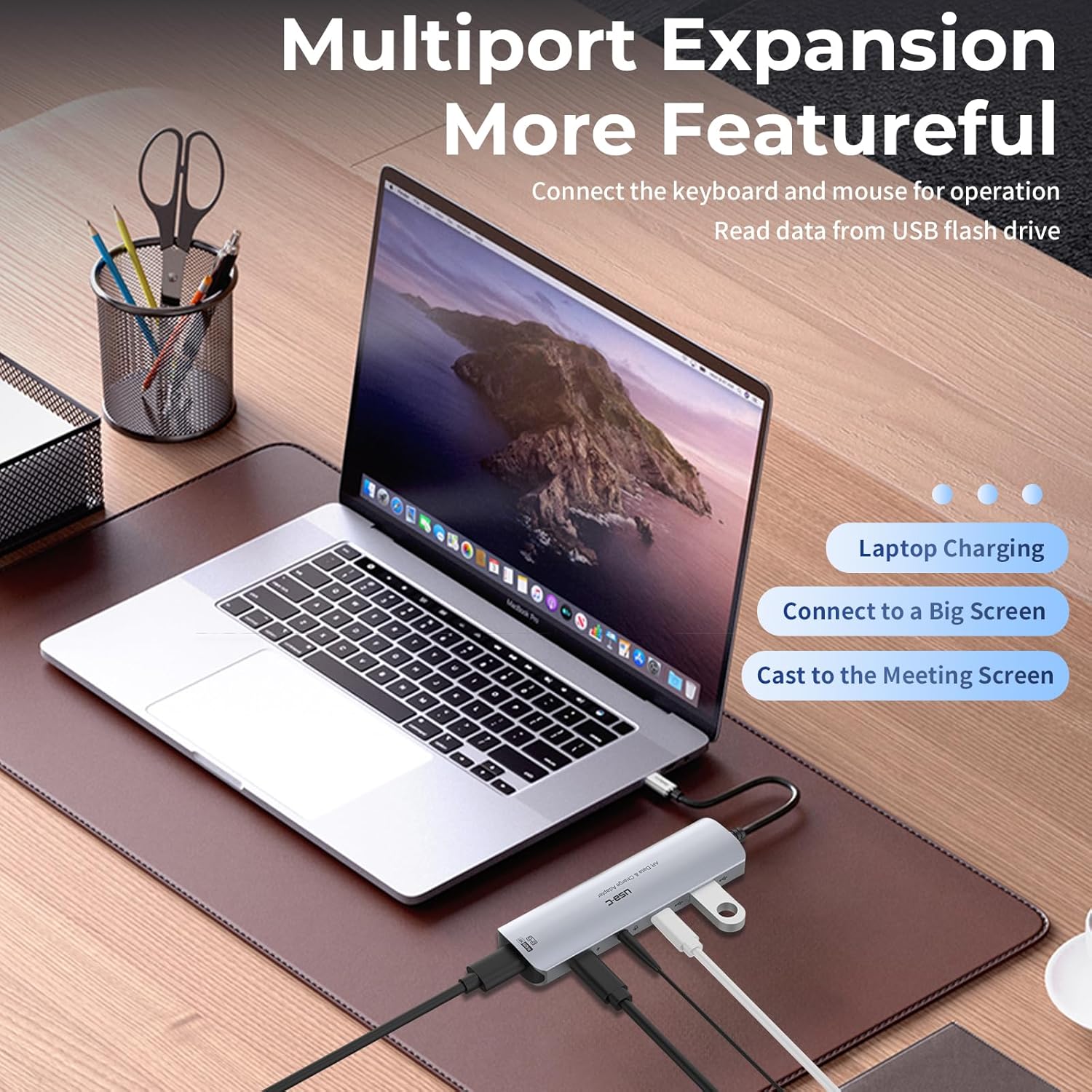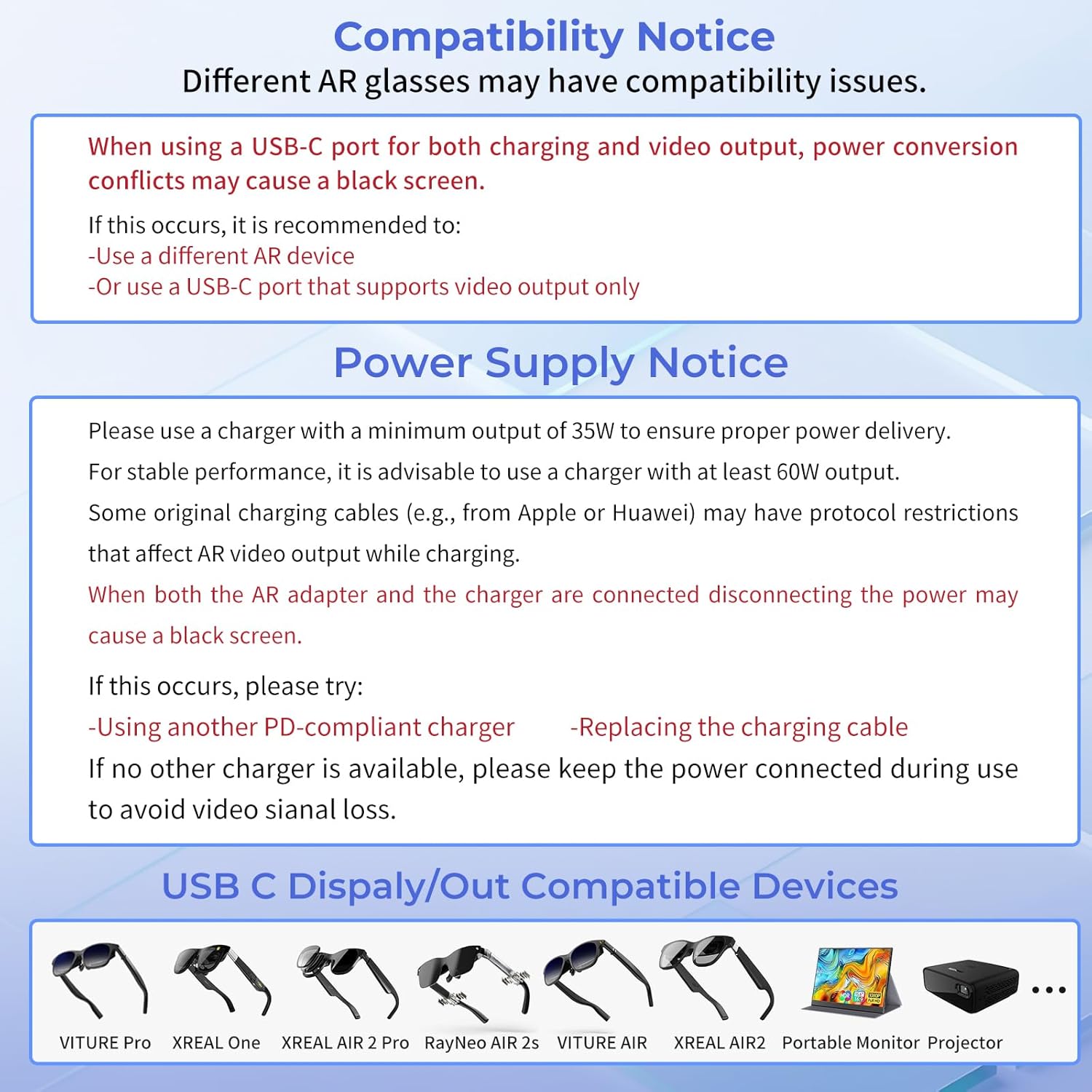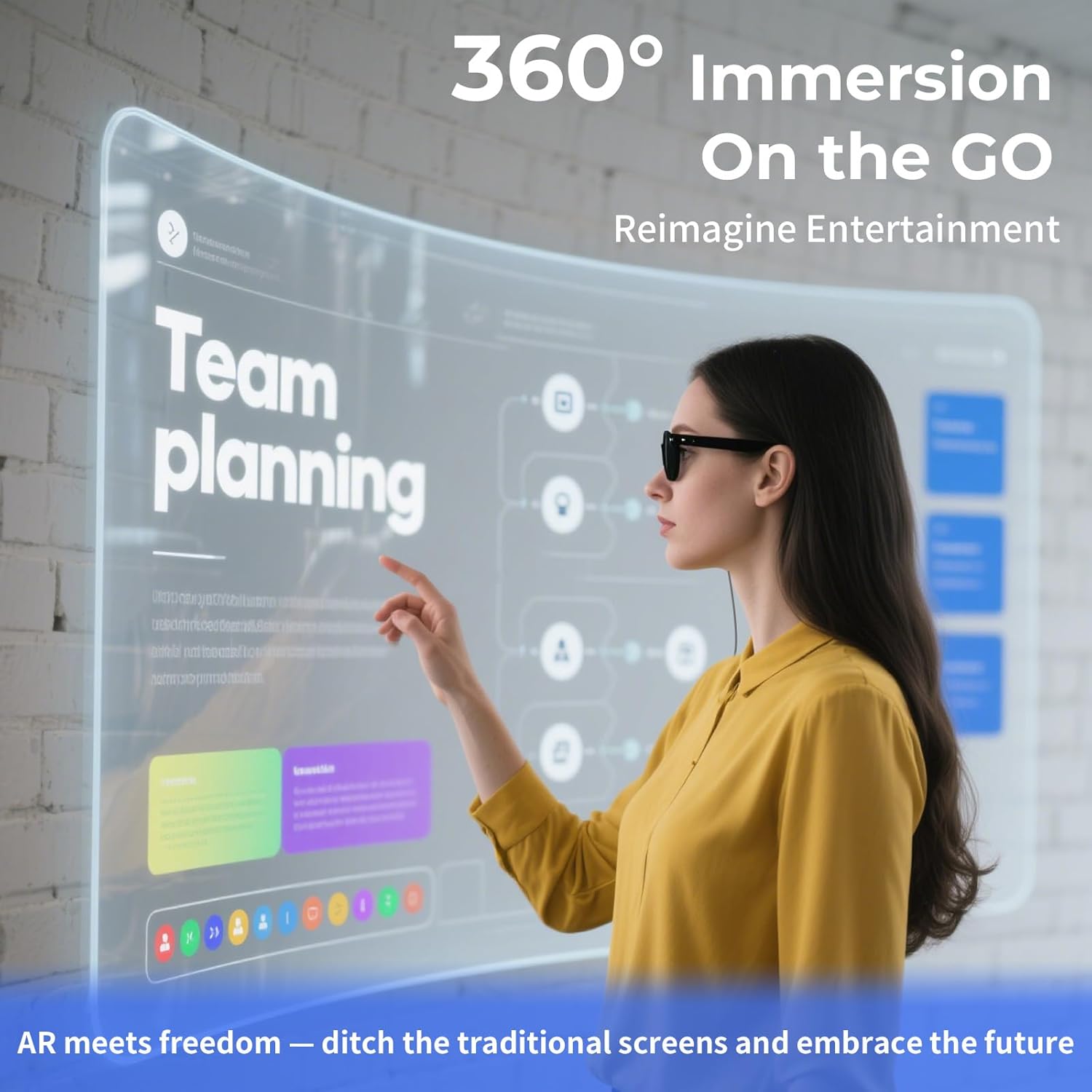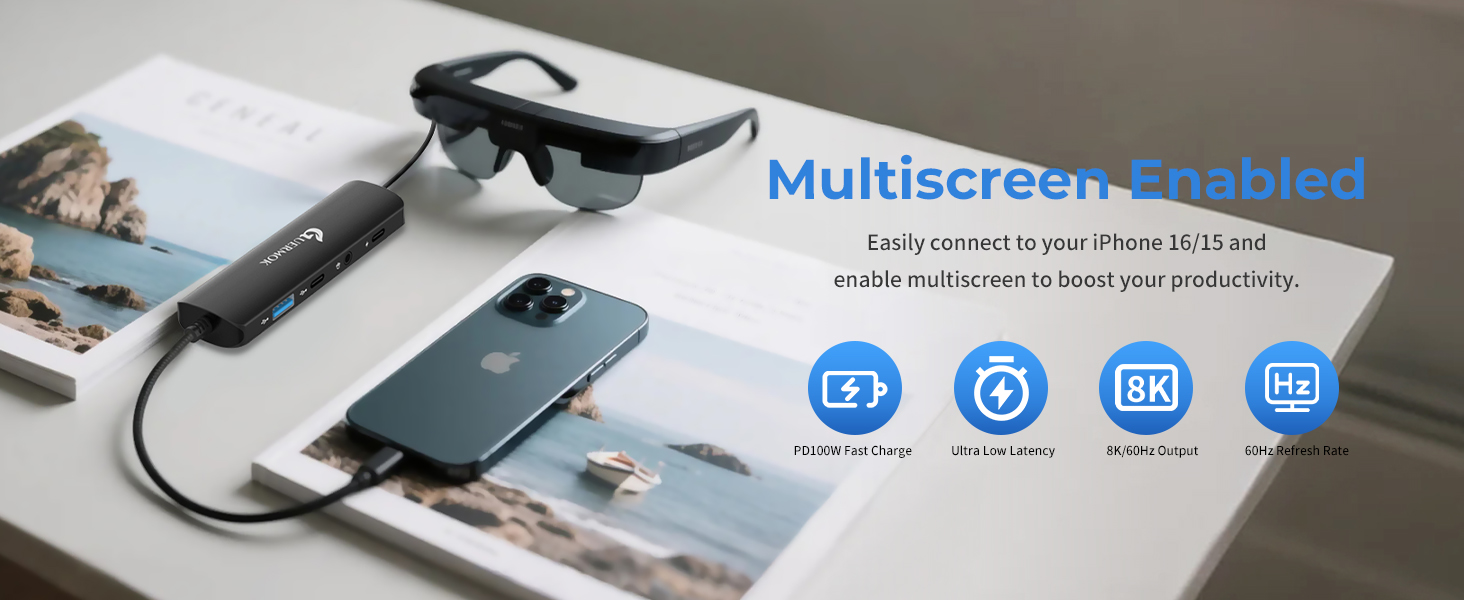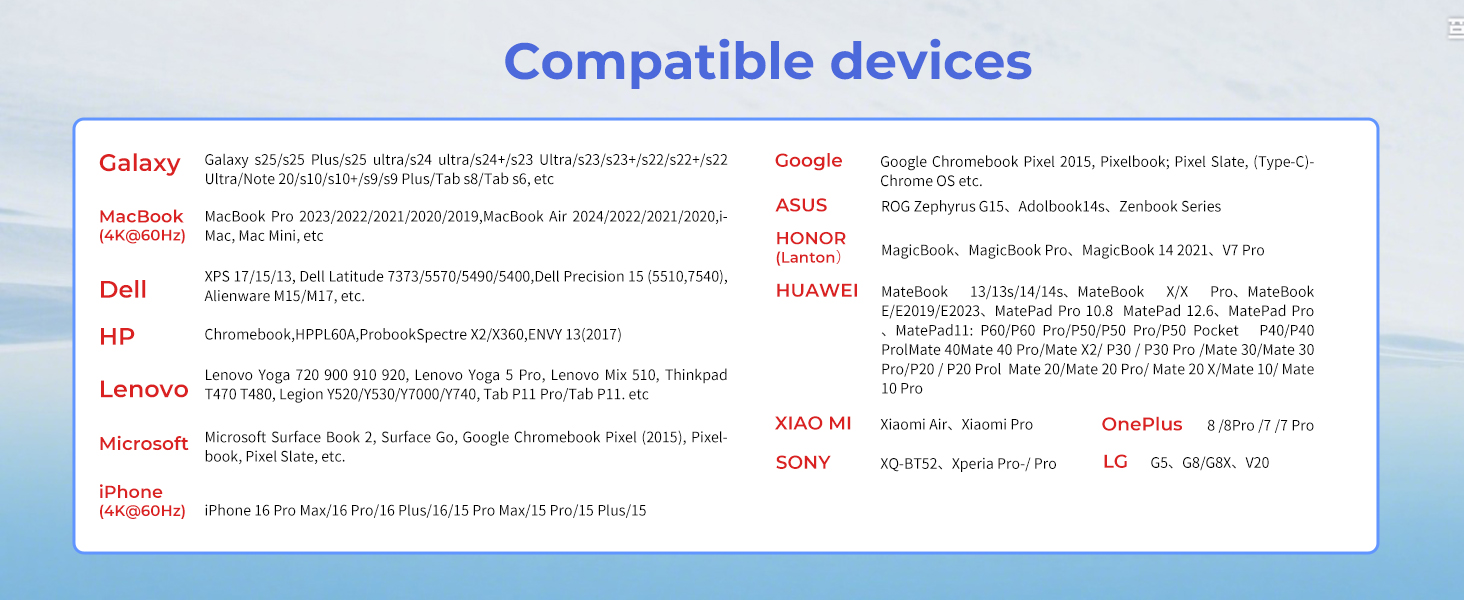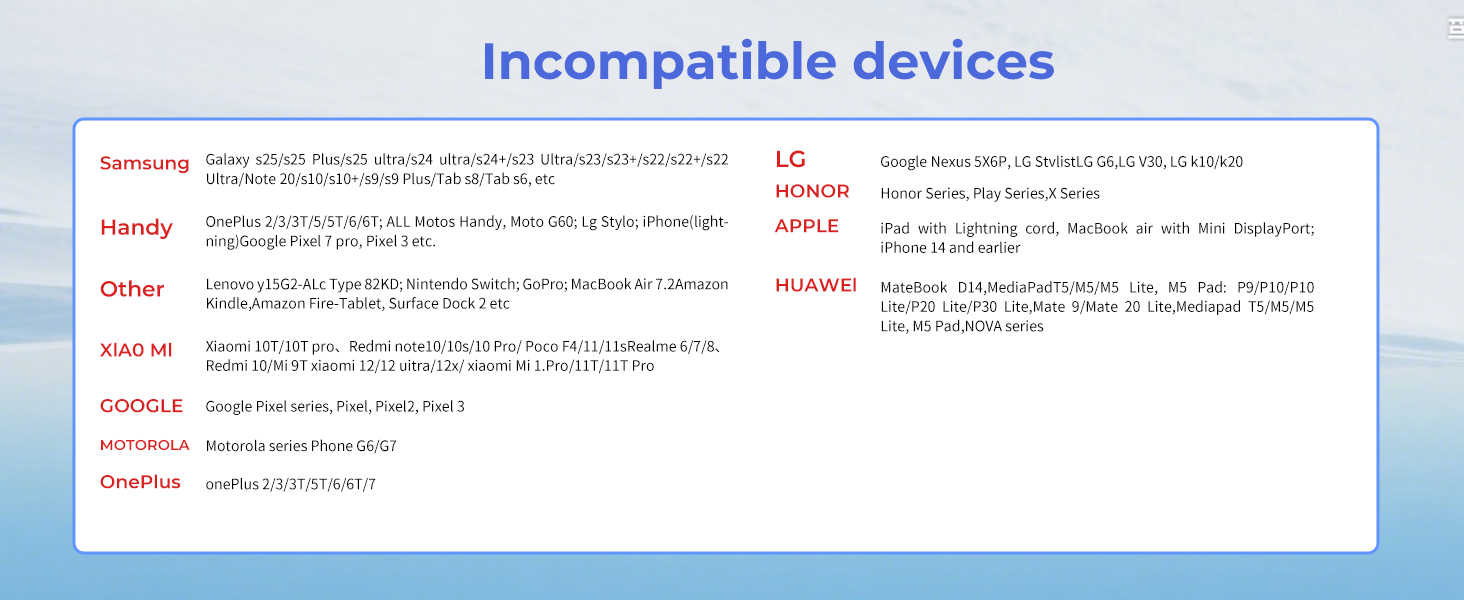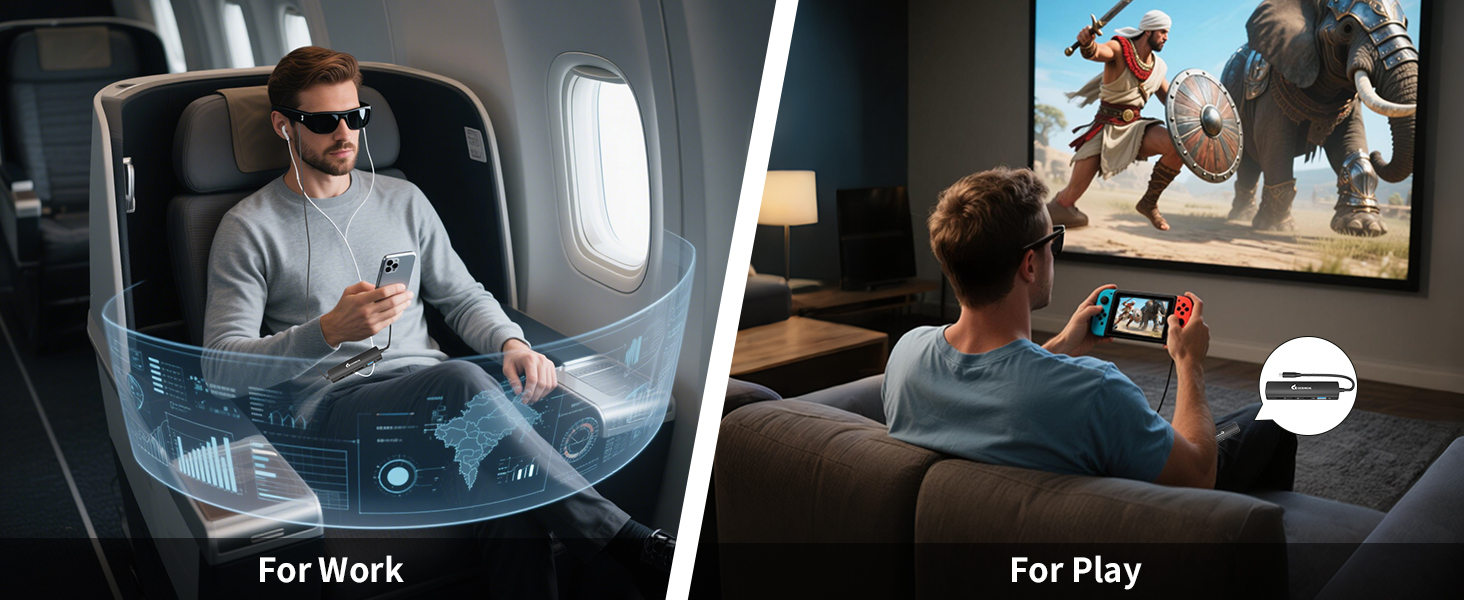Skip to product information


Guermok 5-in-1 USB-C to AR Glasses Adapter, 100W PD Fast Charging, 8K@60Hz Video, USB/USB-C Ports – Works with AR Glasses Devices, Handheld Consoles, Switch, USBC Phones and Laptops, Black
$36.00
| Brand | Guermok |
| Color | Black |
| Hardware Interface | USB Type C |
| Compatible Devices | Laptops, Personal Computer, Smartphones, Tablets |
| Total USB Ports | 2 |
About this item
- 【5-in-1 USB-C AR Glasses Adapter】This versatile all-in-one AR Glasses adapter integrates multiple essential functions in one compact device: USB-C video output supporting up to 8K@60Hz for stunning visuals, 100W PD fast charging to power your upstream devices, USB-A and USB-C data ports with high-speed 480Mbps transfer rates, and a 3.5mm audio jack for clear sound. It’s designed to simplify and enhance your AR/XR setup for work, gaming, streaming, and video calls
- 【8K@60Hz Display & Clear Audio】Supports ultra-high-definition video output up to 8K@60Hz and 4K@60Hz via USB-C, delivering crisp and immersive visuals for AR/XR glasses such as XREAL Air, Rokid Air, and more. Ideal for watching movies, gaming, or mirroring your device screen with rich color and smooth frame rates. Please make sure your AR glasses and source device support video and audio transmission over USB-C to unlock the full experience
- 【PD 100W Fast Charging for Source Devices】This usb-c charging hub adapter delivers up to 100W of power via the PD port to fast-charge upstream devices like laptops, smartphones, or gaming consoles—ensuring stable performance during high-demand AR/XR use. Simply connect a PD-compatible charger (60W or higher is ideal) to the power port to charge your source device while simultaneously outputting video, audio, and data. Note: This port does not charge USB-C displays or AR glasses
- 【Wide Compatibility, One-Way Signal】Designed for USB-C video-enabled devices, this AR Hub Glasses Adapter supports top AR models like XREAL Air (formerly Nreal Air),RayNeo Air, Rokid Air, and Thunderbird Air. Seamlessly connect your USB-C host devices—such as Switch (with USB-C), Steam Deck, iPhone 15/16, Android phones, MacBook, and laptops—to enjoy immersive visuals on a virtual big screen. Note: Signal flows only from USB-C host (e.g., phone/laptop) to USB-C display (AR glasses); not bidirectional. Not compatible with HDMI-only devices, Quest, or Studio Display. Switch2 is not supported
- 【Plug-and-Play & Audio Support】Multiport AR Glasses Converter features an aluminum housing for efficient heat dissipation. No drivers needed — just plug and play, ideal for mobile AR gaming, travel, or office use. For XREAL users with no sound, update firmware and long-press the “+” button until two beeps. If audio doesn’t switch automatically, set the 3.5mm port as default output manually. Package includes: 1× USB-C to USB-C 5-in-1 Hub, 1× User Manual. Note: No cable included
›
| Hardware Interface | USB Type C |
|---|---|
| Compatible Devices | Laptops, Personal Computer, Smartphones, Tablets |
| Total Usb Ports | 2 |
| Data Transfer Rate | 480 Megabits Per Second |
| Number of Ports | 5 |
| Operating System | macOS, Android |